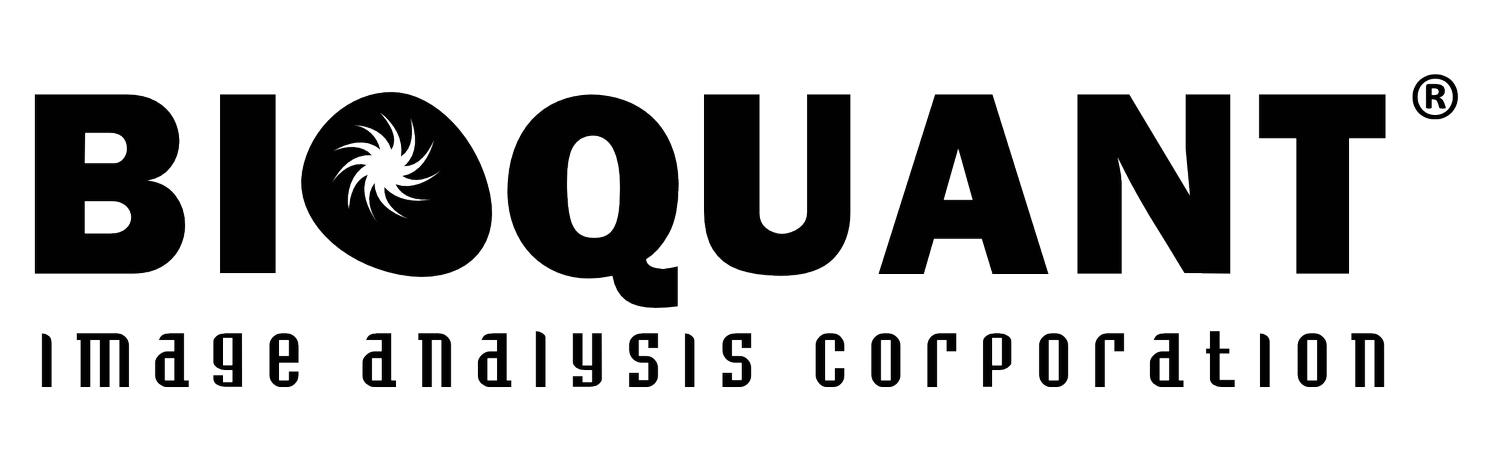Histology Workflow
Load the Slide Tray
BIOQUANT SCAN supports two kinds of slide trays for histology. A 4X vertical slide tray that can hold 1 to 4 75x25mm slides vertically. A 2X rotating slide tray that can hold a single 75x50mm slide or two 75x25mm slides in any orientation.
Draw the Scan Areas
Draw the scan areas at low power, even across multiple fields of view. Scan at high power. BIOQUANT support up to 8 simultaneous scan areas. Scans are color coded in rainbow order: Red, Orange, Yellow, Green, Cyan, Blue, Indigo, and Violet.
BIOQUANT SCAN only collects images inside the scan areas. The rest of the image will be filled with white (brightfield) or black (fluorescence). This reduces the scan time significantly for irregularly shaped tissue.
Click the figure to enlarge.
Adjust the Camera
For brightfield (transmitted light) imaging, at the objective where the scans will be collected, the Jenoptik camera’s live background correction is enabled to ensure color accuracy and even illumination. This creates the seamless final image.
Before live correction.
After live correction.
Label the Scan Areas
Each of the scan areas defined earlier is given a label. These labels will be the filenames of the different scans.
Click the figure to enlarge.
Configure Focus Correction
BIOQUANT SCAN, when equipped with the automatic focus correction components, will periodically check the image focus and adjust accordingly. Focus can be checked once per scan area, or every few fields.
For challenging histology, where the optimal focus is ambiguous, auto focus can be disabled in favor of periodic manual focus correction.
Click the figure to enlarge.
Start the Scans
Scan progress is monitored several convenient ways. The Overview window in the bottom right corner shows a map of the scan areas and the current location of BIOQUANT SCAN. The “You Are Here” box moves as BIOQUANT SCAN collects images.
Additionally, the Perform Scan region shows two progress bars: one the total number of scans and on for the images to be collected in the current scan.
Click the figure to enlarge.
Audit the Scans
Once the scan are complete, they can be loaded as a group for review. Rescanning is quick and simple. There is no need to redefine the scan areas.
Click the figure to enlarge.
Annotate with Scale Bars
Stamp tools allow images to be annotated with arrows, text, and scale bars.
Click the figure to enlarge.
Export Scans as Needed
If the scans will be used in BIOQUANT for analysis, the BIF format scans can be used directly in BIOQUANT Measurement. BIF format images are internally calibrated. If the scans will be used elsewhere, they can be batch exported to TIF.
Click the figure to enlarge.